Fixing VSCode with custom CSS
Because I like minimalist editing experience, I wasn’t satisfied with how the default VSCode looked like. After a few changes made here and there I quickly started to realize how little VSCode allows me to customize in that respect.
You can’t change the font size of the bottom status bar. You can’t even
change font family of the explorer tree! All my dreams about Sublime Text-like
visual look were gone. Until one day I discovered Custom CSS and JS!
Selection highlight
VSCode provides two separate mechanisms for occurrences highlighting. The problem arises when both of them kick in and then things get really hard to differentiate. Here’s what I’m talking about:
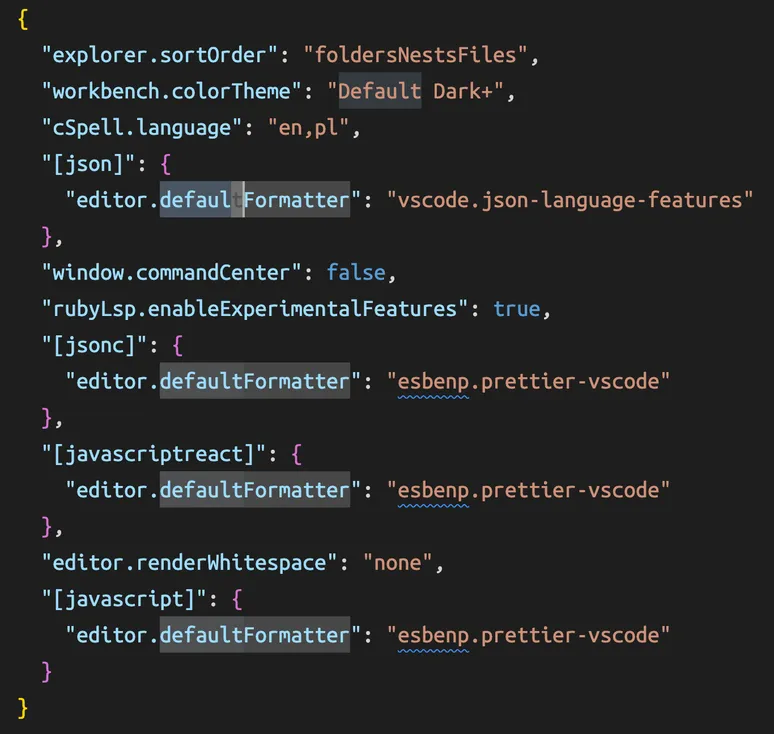
By applying some custom CSS magic we can change the word occurrence highlight style to dashed underline:
css
css
and adjust the selection colors with theme override:
jsonc
jsonc
once we are here why not make all the selections rounded? 🥷
css
css
and now things look much better, aren’t they?

Scrollbars
Can’t we make the scrollbars thinner please?

css
css
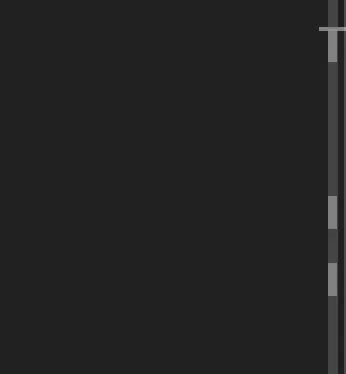
Quick picker
What about quick picker?
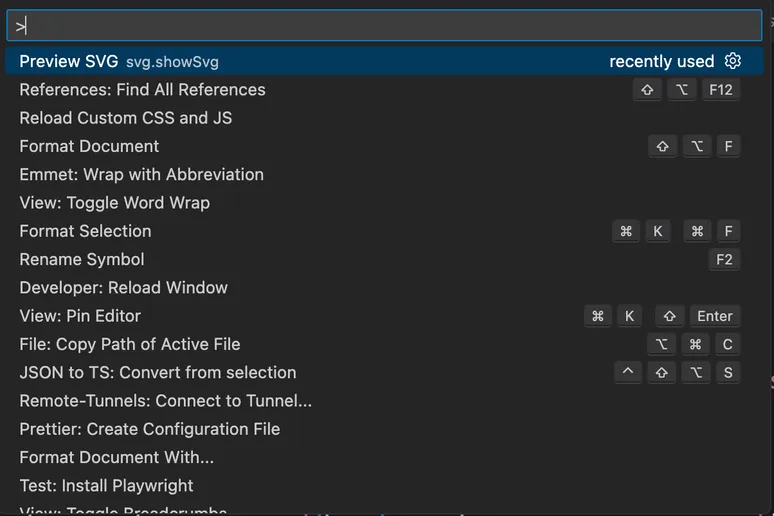
wouldn’t we all appreciate some background blur?

Summary
As you can see sky is the limit. I didn’t list all the changes I came up with, for that I refer you to minimal-vscode-styles.
Happy hacking your own custom CSS!